
With more businesses utilising online advertising to attract customers, the need to differentiate is becoming important. Find out how PPC managers can use the global countdown function in Google Ads to create a sense of urgency amongst customers to make a purchase.
It’s fantastic to see more businesses harnessing the power of online advertising to grow their brand name in the digital sphere, however, the market is becoming over saturated, and only the savviest PPC managers with the brightest ideas can thrive on a global scale.
Businesses looking to take their Google ads campaigns to the next level are often looking for innovative ways to optimise their ads, and Google Ads customisers are an incredibly useful yet relatively unknown tool that can take your ads to that very next level.
Perhaps one of the most useful of these customisers is the Google Ads countdown function. If you’re interested in incorporating this tactic into your PPC campaigns to produce instant results, we’re here to explain everything you need to know to make the most of this useful tool.
If you’re looking to promote seasonal items, or you want to launch a flash sale of a particular product range for a limited period, you need to find a way to add a sense of urgency to your ads.
The Google Ads countdown timer allows you to add a countdown to your ad headline or description within either a responsive search ad or text ad that automatically displays the days, hours, and minutes left of your special offer.
The automated tool saves you time on updating your ad copy to reflect the remaining time on the offer, and with the seconds ticking away in real-time, consumers will be prompted to engage with your ad and snatch up your offer while it lasts.
Google Ads countdowns are particularly effective for ecommerce businesses that are looking to increase their number of online sales, capitalise on seasonal events throughout the year and shift remaining stock with strategic sales and deals.
There are a few steps involved with creating a Google Ads countdown campaign, and so it’s important you complete each step correctly. Here’s everything you need to do.
Step 1 – determine where you want your countdown to appear (headline, description, or path).
Step 2 – once you have your desired field, type a brace ( “{“ ) into the text field and choose “Countdown” from the provided list of options.
Step 3 – after making your selection, a dialogue box will appear. Here, you can fill in the rest of the information.
Step 4 – enter in the date and time you want your countdown to end. The date must be entered in the 24-hour format and will automatically default to midnight if no end time is inputted.
Step 5 – determine the number of days before the countdown end date you would like the countdown to begin. This will define when your ad shows in the search results. If you leave the date blank, it will default to five days before your end date.
Top tip: to create a stronger feeling of urgency, we don’t recommend you countdown any further than 14 days from your end date.
Step 6 – now, you must select your time zone. You have two options: the account time zone or the ad viewers time zone. The option you choose entirely depends on your target audience and where they are located. If you choose a ‘global’ time, the countdown will display the same for everyone, regardless of time zones.
Step 7 – select your chosen language. You will be shown an example in the bottom right of the window as to how the countdown will display in your ad.
Step 8 – review all your information. You want to make sure each element is accurate if you want to achieve the best results.
Step 9 – click “Apply” to save your Google Ads countdown customiser.
As briefly mentioned, countdown timers are a fantastic tactic to utilise during seasonal events, such as the festive season, where shoppers are demonstrating a clear intent to purchase and want to take advantage of the next best deal to save them some extra pennies.
In addition, ads featuring the countdown tool are not limited by character text, and so you can take full advantage of the character limit in your headline, description, and path without worrying about making adjustments.
You can also create multiple ads as part of the same countdown campaign, and when set up correctly, the ads will run consecutively during your countdown start and end dates.
Finally, Google Ads countdown campaigns can be customised to feature special offers, as well as be commerce specific. For example, if you have a new café and you want to promote its grand opening, you can adjust your countdown customiser to reflect these needs.
With 90% of searchers still unsure of the brand they want to purchase from when they conduct their search, countdown ads can help to grab their attention at pivotal moments during their journey.
While there are many benefits to Google countdown ads, there are also some limitations that you should be aware of.
For example, once your ad has run and is completed, it will no longer display in the search results, even though it is marked as active in Google AdWords. To resolve this issue, you have three options:
You must also remember to be extra careful when setting your time zone – you don’t want to run the risk of misleading your customers, or for them to miss out on your offer.
As you can see, there are many benefits with utilising Google Ad customisers, such as the countdown customiser, in your PPC campaigns.
If you’re interested in factoring this into your online advertising strategy, contact the team at Diginius today to find out how we can help you take your campaigns to the next level.
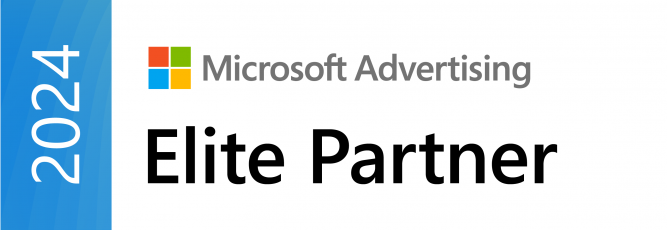
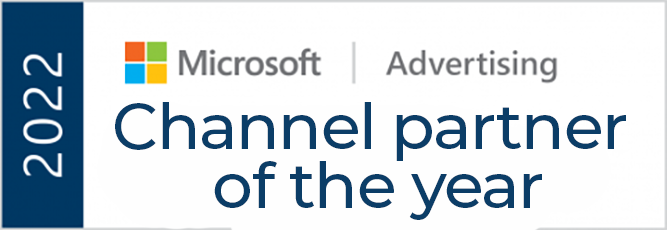

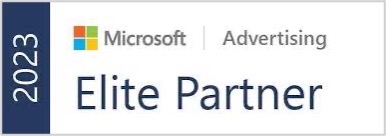
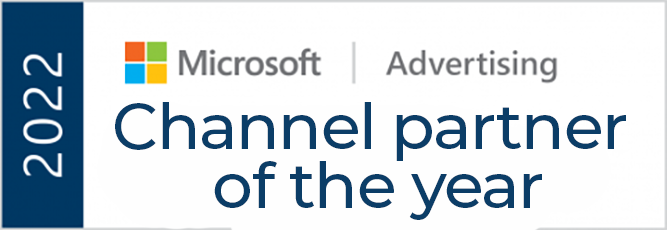

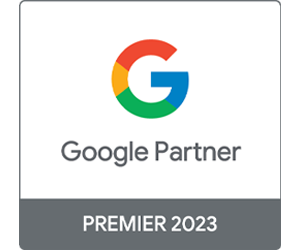
© 2024 Diginius Ltd. All rights reserved.

Chester Yang is the Microsoft Program Manager at Diginius with a background in economics and quantitative research.
At Diginius, Chester focuses on nurturing partnerships with PPC agencies and integrating marketing and sales solutions.