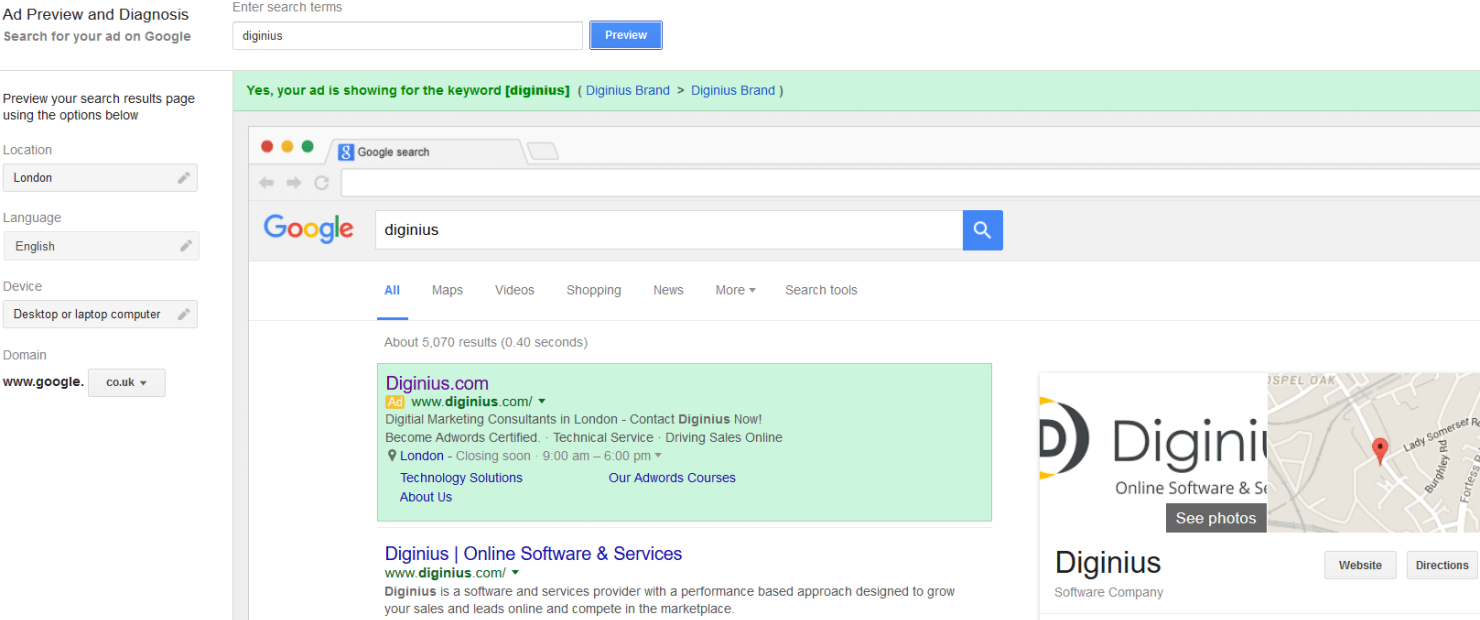
Top 10 Reasons To Why Your Ad Might Not Be Showing
Looking everywhere for your ad but still can’t find it? This is a common concern of many advertisers…
There can be a number of reasons for this. A bit of insight from Diginius will help in clarifying why this might happen and how to resolve it.
So what can you do when this happens? We provide a list of solutions along with tips to resolve them.
Main issues can include the following:
1) Billing
Your AdWords or Bing account won’t be activated until you submit valid billing information. Once you do, you can edit the information at any time. A bright red banner at the top of AdWords interface warning about your billing information is an obvious sign that this needs fixing.
Tip 1: By making sure that your credit card details are manually updated and checking that there are no balances owing in the AdWords interface will tick this first issue off on the list of possible solutions.
2) Budgetary
Checking and reviewing the daily budget that you set for your AdWords and bing campaigns to make sure it is set above £0. When daily and monthly budgets run out, your ads stop showing. In addition to this, keyword bids may be too high for your daily budget in which case Google won’t show your ads.
Tip 2: You can make sure that you have an appropriate budget to match your visibility goals.
3) Search history
Previous search history on your device can affect your delivery profoundly. If you are constantly searching for your Ads without clicking, will not only force Google to think that you do not want to see the ads but also hinders your campaign by giving you a lower CTR.
Tip 3: By using the Ad preview and diagnostics tool in AdWords will help you clarify whether your ads are showing in order to avoid this issue.
4) Paused campaign
It may be possible that the associated campaign is paused. A start and end date may have been set for the campaign which could have finished.
Tip 4: Manually checking that all relevant campaigns are active in the AdWords account and making them active if this is not the case will make your Ad visible.
5) Ad delivery methods selection
There are two methods of delivery for your Ads’ visibility:
Standard delivery:
Your ad is shown evenly throughout the day to distribute your budget evenly and to avoid exhausting your budget early on. This can result in your Ad not showing at specific times throughout the day. This is particularly relevant when your budget is limited.
Advanced delivery:
Allows you to see your ads every time a search is performed, meaning that it is an accelerated delivery option which is optimised less. Your budget is spent more quickly, usually at the start of the day. Reaching the budget limit early in the morning means that your Ad won’t run again until the next day, so you may not see the Ad appearing every time you look for it, particularly at night.
Tip 5: It is worth bearing in mind that Ad delivery settings can be reasons for your Ad not appearing all the time.
6) Geographic location and languages
“Location, location, location!” No matter, how great your ads are, they will probably be fruitless if you are not targeting the right locations: countries, areas, a radius or location groups can be defined. It is also important to bear in mind what languages to target. Both languages and locations can be edited at the Campaign level in settings.
Tip 6: Using the Ad Preview tool again can prove handy here as you can find out if typing in a particular keyword in a specific location triggers the Ad?! It is also important to get in the habit of writing Ads in the language that you are targeting and keeping location and language targeting settings consistent in order to avoid issues.
7) Quality score
The relevance of your search Ad will partly determine your quality score and higher quality ads lead to not only higher ad positions but they can show higher up the search engine ranking page. On the contrary a very low quality score can prevent your Ads from showing.
Tip 7: Reviewing your quality score for individual keywords will establish what actions you need to take:
8) Low search volume
You may not be getting enough impressions on your ads due to the low search volume. This can be viewed in the “Keywords” tab in the interface.
Tip 8: The Google AdWords Keyword Tool will point out relevant search terms with higher search volume.
9) Disapproved ads & keywords
Your Ad text needs to adhere to Google’s or Bing’s ad text policy, otherwise your ads will be disapproved. A few things that you can do to avoid disapproval:
Tip 9:
10) Negative Keywords
Adding negative keywords to your campaigns can prove effective, this is standard PPC practice that helps optimise campaigns.
Tip 10:
However make sure that you haven’t added negative’s which conflict with your keywords and prevent you from receiving traffic to your site.
Patience
If all else fails and you have extensively gone through the list, it may be better to wait. For example Google reviews and approves new ads in 24 hours.
Bringing it together
The first place to check when your Ads aren’t showing will be either Google’s Ad preview and diagnostic tool or Bing’s Ad Preview tool. This establishes if your problem really exists. If it does exist, then you could try consistently going through the list above to find a solution. Alternatively Google’s troubleshoot page: Why you may not see your Ad? will also help you get to the bottom of it.
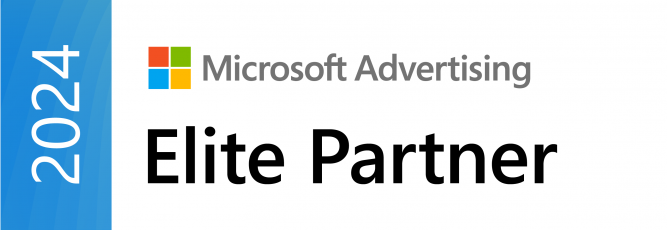
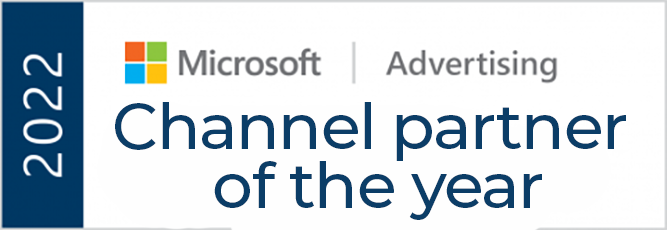

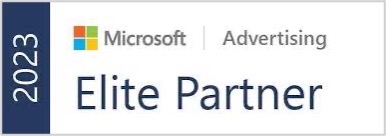
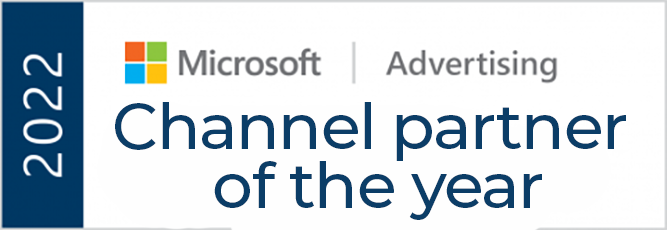

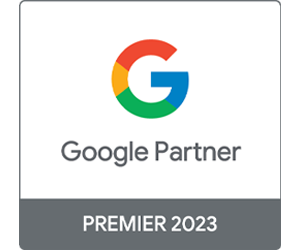
© 2024 Diginius Ltd. All rights reserved.

Chester Yang is the Microsoft Program Manager at Diginius with a background in economics and quantitative research.
At Diginius, Chester focuses on nurturing partnerships with PPC agencies and integrating marketing and sales solutions.